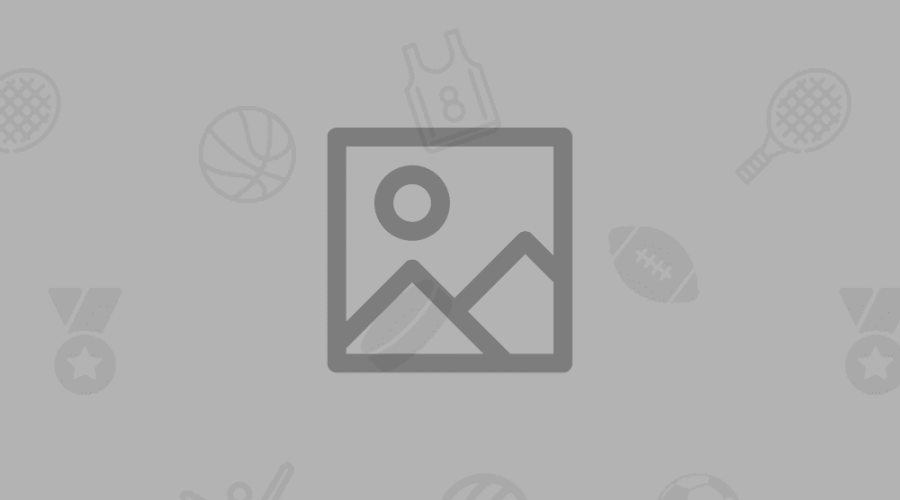
Incomplete extrusion is the most common problem Ender 3 users encounter. You can identify the problem of insufficient extrusion by evaluating your test prints. If the filament looks thin and/or has missing portions, your printer is probably not extruding the filament at an even rate.
To solve these problems, apply carefully step by step as we have mentioned below.
1. Reduce speed and increase temperature
Flow rate is an important aspect of print quality that is easily overlooked when setting up a new filament or installing a new printer.
Reducing the print speed will ensure that the filament lays down properly and has enough time to cure before the next portion of the print builds up on the build surface. Increasing the temperature will increase the filament flow rate, which can improve heavily stained or "broken" prints.
As always, we recommend changing only one setting at a time, and any changes should be made in small increments (about 3℃ for temperature). Make a quick test print as you will probably need to print a few before you find the best settings for your printer.
To reduce the risk of wire drawing and poorly adjusted printing, be sure not to change the temperature above 10 ℃ of the recommended settings.
2. Set the title
Adjusting the Z distance, which is the vertical distance from the nozzle to the print bed, can typically improve layer uniformity and setting. You can typically identify a weak Z-distance setting with a thin first layer.
Follow the manufacturer's instructions for resetting and calibrating the bearing balancing and nozzle settings. If you're still having problems, follow our more comprehensive bed leveling guide to address any nozzle or bed alignment issues that could affect your print quality.
3. Clean the nozzle
While this is unlikely to be an issue for brand new machines, if you've used your Ender 3 printer a few times without problems and are suddenly facing extrusion problems, a clogged nozzle is most likely to blame.
Make a short test run and watch the filament carefully as it is extruded. If it starts to curl as it comes out, there is a partial blockage in the breast.
There are several ways to clean the 3D printer head. The most common method is to perform an atomic pull. You can also use a thin piece of metal to gently thread the occlusion wire through the nozzle. We cover these processes in more detail in our 3D printing troubleshooting guide.
4. Fix the hot end
If you are still experiencing extrusion issues, you may be dealing with a deeper issue that adjusting your printer settings and cleaning the nozzles cannot resolve.
Unfortunately, it's somewhat common for the Ender 3 to have a faulty PTFE tube that doesn't sit flush with the nozzle surface, causing extrusion issues. The gap between the tub and the nozzle surface can produce accumulated filament and cause reduced flow.
A tried-and-true solution to this hot-end issue is this hot-end fix, which adds a spacer inside the hot end that keeps the tubing tightly clamped to the nozzle, minimizing the gap that can occur with some stock Ender 3 printers. The linked Thingiverse page contains detailed printing and setup instructions.
Another method is to simply remove the hot end with new couplings and rebuild. Taking apart any part of your printer requires extreme care. If you choose to do this, be sure to take pictures of each step to facilitate reassembly with the right parts.
If the problem is still not resolved, you can contact us. Our experienced team will assist you.

1 Comment(s)
Now I am going to do my breakfast, afterward having my breakfast coming yet again to read further news.
Leave a comment